This articles details the new product features, enhancements, and resolved issues, that were included as part of the Digital Hive 2024.3 release.
New Features & Enhancements
Upgraded versions of PostgreSQL and ElasticSearch
This release of Digital Hive includes the modernization of two key components within the Digital Hive solution: PostgreSQL (Content Store) and ElasticSearch. Although there are no extra upgrade steps required for ElasticSearch, there are some additional upgrade steps required for PostgreSQL on both Windows and Linux operating systems.
For new installations on Windows operating systems, the Digital Hive installation process remains the same.
For new installations on Linux platforms, there are some new installation steps required.
New default Hive
In order to accelerate the time to value of Digital Hive, a new default Hive is now available in new installations. The new default Hive provides administrators with a quick access link to the Control Center to continue the configuration of Digital Hive, as well as giving users easy access to the content catalog, favorites, new and trending content, and recommendations. The Hive can be easily rebranded, or modified/enhanced to suit particular needs.
Dynamic Folders
Digital Hive provides the ability to only display certain types of content, based on various criteria, through the use of Dynamic Folders. The criteria can be search terms, where the content resides, and/or Custom Field values (that have been configured for categorization). Once a Dynamic Folder is defined, any new content that is added, or existing content that is modified, that matches the Dynamic Folder criteria will automatically appear within the folder contents. This is what makes the folder Dynamic. Any content that matches the criteria will be displayed and when content is added, modified, or deleted, if it matches the criteria, the number of objects within that folder will also change.
New vendor branding for Connector icons
To respect the branding guidelines for third party content systems, the Digital Hive Control Center, and the user's saved credentials, will now display the current icons and colours of the third party vendors.
URL object
In addition to adding content from Business Analytics and Content Management systems, Digital Hive also provides a way to add custom URL objects to the Digital Hive content store. The benefit of adding URL objects is that the 'link' can appear alongside other content, have a custom thumbnail, custom fields metadata, ratings, comments, etc, and is searchable.
Link Page type
A new 'Link' Page Type has been introduced in the Digital Hive Designer. It is now possible to add a top level menu page that will launch an external URL when the menu item is accessed. The Link page type can be used when a URL can't be embedded onto a Hive page using a Web Page tile because the target URL does not allow itself to be embedded.
'Kind' Facet
In previous Digital Hive versions, when searching for content, there was a 'Type' facet that would allow users to filter between Documents and Folders.
When you consider the number of different types of content that can surfaced through Digital Hive, having two different options didn't provide users with enough granularity. The 'Type' facet has been rebranded to 'Kind' to align with some OS naming conventions, and to make localization of the UI clearer for international users. Now when users search, a more exhaustive list showing the different kinds of objects is displayed in the facet.
Clicking on the BROWSE ALL ## link will allow users to type in an object type or scroll to locate the desired kind of content.
New types of default thumbnails
It is now possible to assign different default thumbnails to folders and files to produce a more stylized look for users when they browse or search for content.
Embed Microsoft Engage (Yammer) within a Hive Page
Many organizations utilize Microsoft Engage, formerly Yammer, to collaborate between users and to share information. Digital Hive now provides the ability to embed Yammer feeds on a Hive page.
In addition to being able to customize the tooltip text that is displayed within Digital Hive, it is now possible to change the tooltip font appearance.
Global default to keep pages loaded in memory
In previous versions of Digital Hive, there was an option on a Hive page that would keep the page loaded into memory. This allows users to jump between pages and not have to wait for the embedded content to render again. In this new release, there is an option available in the Control Center that will define the default value for all new Hive pages.
To enable the feature, open the Digital Hive Control Center and navigate to the Customizations -> Miscellaneous screen, and set the New Hive Pages stay loaded by default value to Yes.
Note, you will have to log out of Digital Hive and back in to see the feature in action as system preferences are loaded when a user logs in.
Hide broken shortcuts to users
Sometimes broken shortcut objects may appear to end users while they're browsing or searching for content. This can occur for a few reasons, but the most common is when somebody creates a shortcut to a report, but then when another user, who doesn't have access to the actual report, browses the content, they see the shortcut object, but it appears as broken because they don't have access to the underlying report. Eliminating the broken shortcuts from a users view is now possible.
To enable the feature, open the Digital Hive Control Center and navigate to the Customizations -> Miscellaneous screen, and set the Show Broken Shortcuss value to No.
Last Login field on the Control Center Users list
Digital Hive Administrators can now see when the last login for individual users was by accessing the Users panel within the Control Center.
Discoverable Search custom messages
The Discoverable Search feature allows for a customizable global message that appears when a user clicks on an object that they don't have access to. In the 2024.3 release, it is possible to configure different messages for each connector. In addition to the unique connector messages, dynamic values can be utilized to further customize the messages. This provides more specific information for users when trying to access content that is inaccessible.
For example, when the Discoverable Search feature is enabled, and a user tried to open a Tableau view that they don't have access to, they receive the generic message that is defined in the theia.properties file.
Looking at the metadata properties for this object, you can see the author of the object.
When the customized message has been defined as part of the connector settings, clicking on the same object will now produce a different message.
As these settings are configured at the connector level, it is possible to have a different message for each connector.
To enable the feature:
- Log into Digital Hive as an Administrator
- Access the Control Center by clicking on the user avatar and selecting Manage Digital Hive
- Navigate to the Content -> Connectors page
- Click on the connector definition that requires the custom message
- Click on Settings
- Scroll down to the Properties section and click on Show Advanced
- Locate the Template for 'no access' message property
- Provide a message that will be displayed to users, using the {{name}} and {{author}} variables to dynamically use the values from the object metadata. For example:
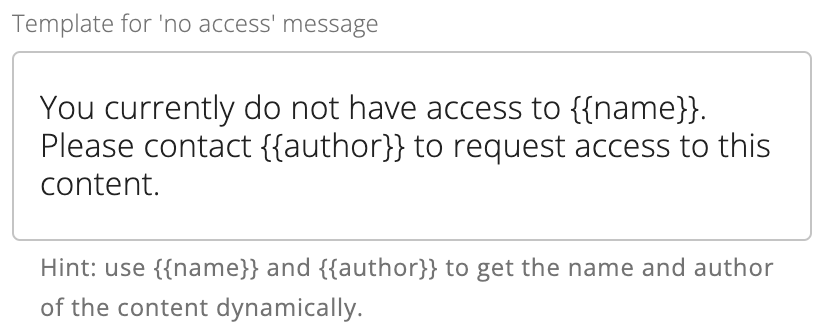
- Press Save
- Repeat the process for each connector, if a different message is desired

It is possible to use the {{name}} and {{author}} variables in the global message located in the theia.properties file. This would create the same dynamic message for all connector types.
Properties page visible for Discoverable Search 'locked' items
The 2024.2 release of Digital Hive brought the Discoverable Search feature to market. When enabled, this feature would allow users to see all content, but only be able to execute/open content that they had access to. For content that was normally inaccessible to them, a lock icon would appear in place of the content thumbnail. Clicking on the object would launch a customizable message indicating to the user how they could request access. Or, they could use the three dots and see additional options.
New in this release, is the ability for users to see the content metadata values associated to the content. This was added so that users have more context about the item to help validate that this is the content that they need access to. When a user with access to the object views the properties, all properties are displayed.
When a restricted user who doesn't have access to this object in the BI system views the properties, metadata like the comments and thumbnail are suppressed.
Hide 'locked' items when browsing content
When the Discoverable Search feature is enabled, situations may arise where some users are seeing too many objects with 'locked' icons on them, meaning that there is a lot of content that they are unable to access. There are some Hive design decisions that can be made to change the behaviour and influence what users are presented with. There are two new options for Catalog type pages that allow for in accessible (locked) items to be suppressed from the user's view, or to allow users to optionally hide or display the locked items.
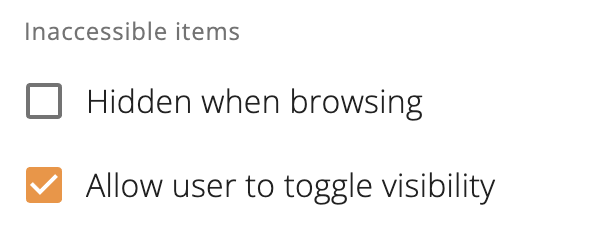
When the Hidden when browsing option is selected, the users will not be able to see 'locked' objects. This is convenient when you have a Hive aimed at an audience that should only ever need access to the reports that they currently have access to. The Allow user to toggle visibility switch is applicable where users may need to request access to 'locked' content, but may also want to suppress them from their view for ease of browsing. When this option is enabled, and a user browses into a folder that contains locked content, the user can choose to suppress it using a menu option that appears when the setting is enabled.
Custom Sort Order
There are certain scenarios where alphabetical or time based sorting is not sufficient and a custom sort order is desired. This could be because some reports need to be access in a certain order, or there are reports that are more popular than others and the desire is to always have them at the top of the list. Whatever the reason, it is now possible for Administrators to create custom sort orders on folders.


Custom sorting only applies to Digital Hive folders, not folders that come from a content system.
When the Custom Sort Order feature is enabled, users accessing the folder will now see the custom sort order as specified by the administrator. Users can still change the view to another sort order, like alphabetical, but the default will be the custom order.
GoodData Connector
New in this release is a connector for the GoodData analytics platform.
Resolved Issues
· Security - Vulnerable JavaScript Dependency (Axios v 1.6.3) (CWE-1321)
· Vulnerability CVE-2023-42795 - Server Version Disclosure (Tomcat)
· Security Scan - Buffer Overflow
· Change Cognos locale query parameters to productLocale/contentLocale instead of m_productLocale/m_contentLocale
· Mount point still appearing after deletion in QlikCloud connector
· Some preview icons in Edit theme are not working
· Shortcuts appear as broken if the target is not accessible to the current user
· Some Cognos reports failing to work in UI if they have certain options enabled
· Connection Cache is caching duplicate connections
· LOCALIZATION - Some preferences not included in the localized json file
· LOCALIZATION - Some capabilities not translated into French
· LOCALIZATION - Remove Russian from the list of locales
· LOCALIZATION - Import color scheme dialog is not translated
· LOCALIZATION - Tooltips for Default do not get translated
· LOCALIZATION - Password strength message not translated
· LOCALIZATION - Custom fields dialog not fully translated
· LOCALIZATION - Modified date tooltip is not translated
· LOCALIZATION - Change the use of 'type' to 'kind'
· LOCALIZATION - Change language and country listings
· LOCALIZATION - Change 'see' and 'why' terms
· LOCALIZATION - Date selector control is not translated
· Header bar of an object is shown if the content is favorited
· Default JVM options should be 4096MB
· User preferred language on first welcome screen is not set properly
· Hive URL with a period goes to the default Hive
· After enabling expanded/open search, user is unable to delete the broken shortcut
· After re-adding a mounted folder in Content to be searchable panel, Tags, ratings and metadata gets removed
· Cognos Dashboard type is visible as exploration
· Content viewer other selections border and spacing settings are not working properly
· Scrolling quickly in the Hive Launcher makes the header disappear
· Validation messages of custom fields should be in sentence case
· Content viewer backdrop is showing background color, image, border color and Text color set for dark mode in light mode too
· Notifications Visibility
· Advanced Execution parameter title is overlapping the text box
· In connector settings, the title of a property overlap
· Multiple Ratings tooltips are visible in File explorer Icons view
· Default thumbnail in catalog view does not apply to List view
· Change Default Colour of the Card Rating
· Override existing Color scheme or Theme change the name automatically
· Hive launcher button changes are not visible in the preview panel of Theme editor
· Unable to save '0' as a number in custom fields
· Hive search button design changes are not visible when header edge is selected as Top
· Preview of text styling overflows if user set the size to maximum
· User can save a value outside the range of min and max
· Typos in Connector Optimization Tips section
· Preferences view in UserDetailDrawer shouldn't scroll horizontaly
· SPOL username with mixed case could cause credential lose access to some content
· QlikCloud SSO connector is showing something went wrong error if user refresh SSO credentials
· Some Cognos reports failing to work in UI if they have certain options enabled
· UI request cache is not getting reset on logout

 For more information about this feature, consult the Create Dynamic Folders to Curate Certain Content for Users knowledge base article.
For more information about this feature, consult the Create Dynamic Folders to Curate Certain Content for Users knowledge base article. For more information about this feature, consult the Adding URL (link) Objects to Digital Hive Content knowledge base article.
For more information about this feature, consult the Adding URL (link) Objects to Digital Hive Content knowledge base article. For more information about this feature, consult the Add a Hive Page that Opens an External URL knowledge base article.
For more information about this feature, consult the Add a Hive Page that Opens an External URL knowledge base article.








